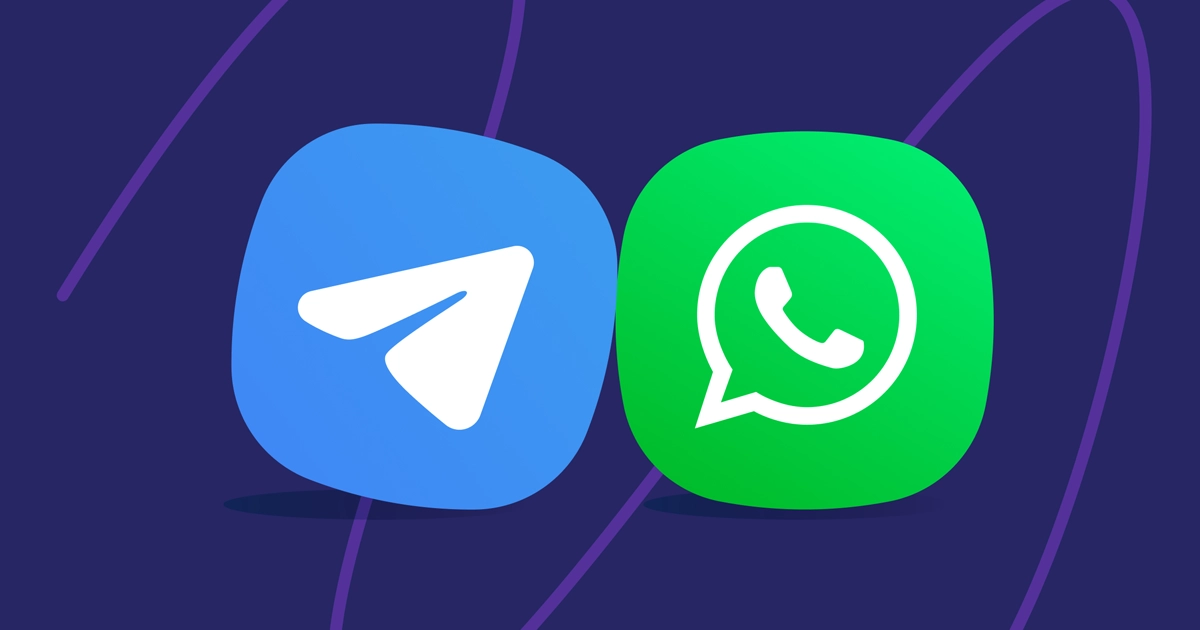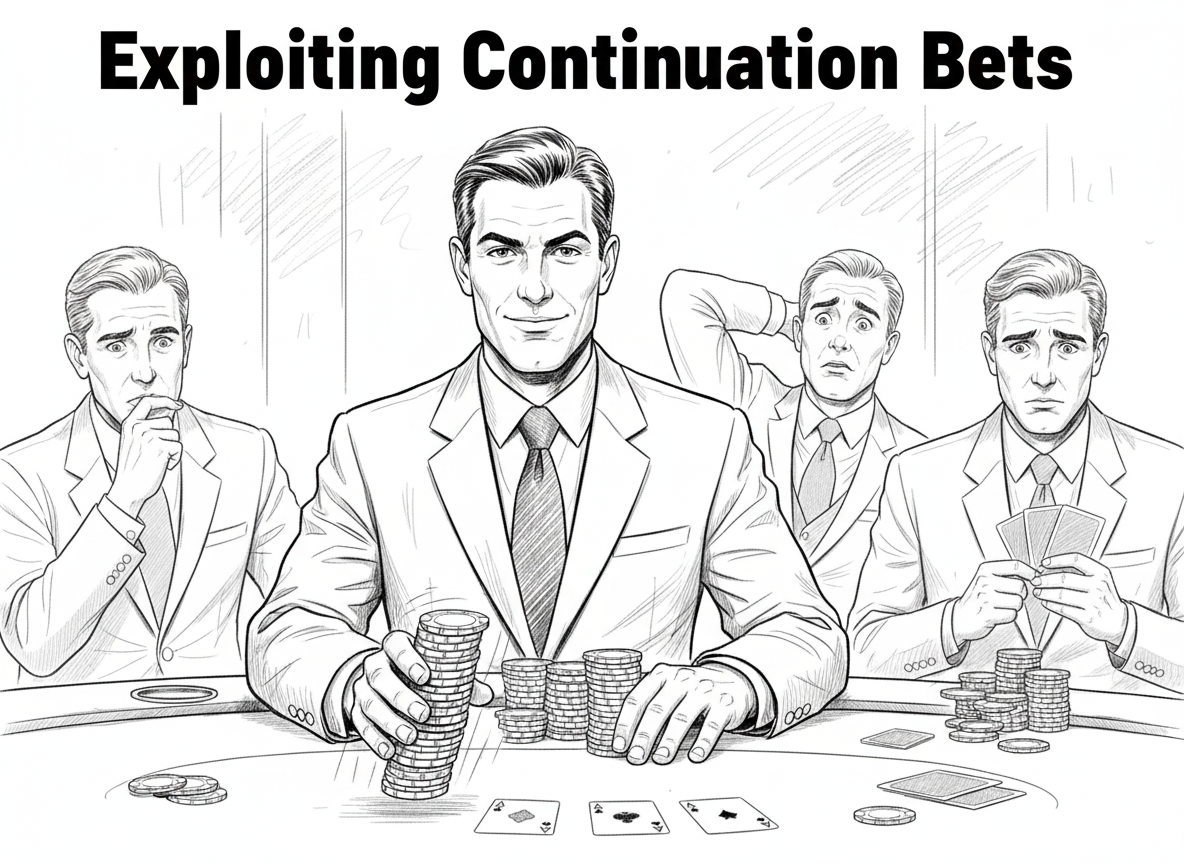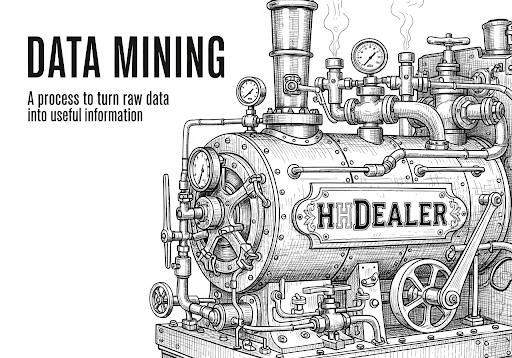Windows AppData and Hidden Folders

Many poker clients save hand histories to the Windows AppData folder (e.g. C:\Users\Username\AppData\Local or AppData\Roaming) for a few practical reasons:
- User-specific storage
- AppData is tied to each Windows account, so hand histories are stored per user, preventing conflicts on shared computers.
- Hidden/system folder
- AppData isn’t something casual users normally dig through, so files are less likely to be accidentally deleted or modified.
- Consistency for developers
- By default, Windows guidelines recommend storing application data (settings, logs, histories) in AppData rather than Documents or Program Files.
- This avoids permission issues, since
Program Filesoften requires admin rights.
- Automatic separation of settings/data
- Clients can use AppData\Roaming for data that follows a user across networked logins (e.g. in corporate environments) and AppData\Local for device-specific files like cached hand histories.
- Cleaner uninstalls/updates
- Updating or reinstalling the poker client won’t overwrite or remove saved hand histories, since they’re stored outside the installation directory.
As stated above the AppData folder is a Hidden folder, which are not visible in the Windows Explorer by default.
There are several ways to access the AppData folder anyways.
Steps to Find the AppData Folder:
Method 1:
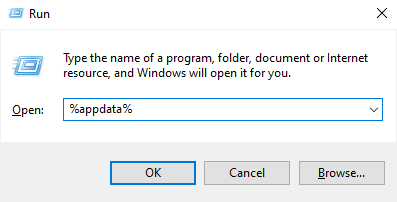
- Open the Run dialog: Press the Windows key + R on your keyboard.
- Type the command: In the Run dialog box, type
%appdata%. - Open the folder: Press Enter to open the
Roamingsubfolder of AppData in File Explorer. - Navigate to the root AppData folder: In the File Explorer address bar, click on
AppDatato go to the main directory, which contains theRoaming,Local, andLocalLowsubfolders.
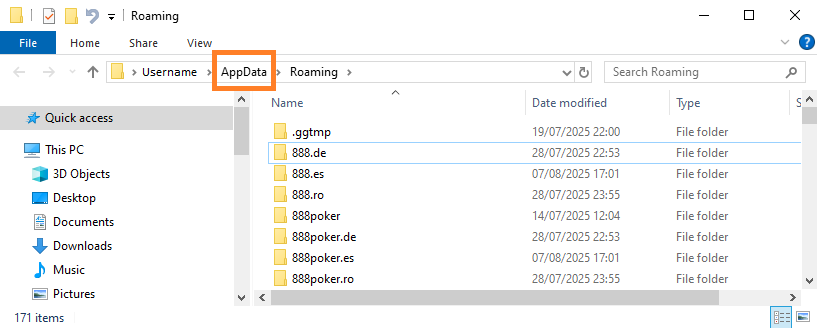
To view other AppData folders:
-
- Press Win + R.
- Type
%localappdata%and press Enter to open theLocalfolder. - Type
%localappdata%lowand press Enter to open theLocalLowfolder.
- Press Win + R.
Method 2: Using File Explorer:
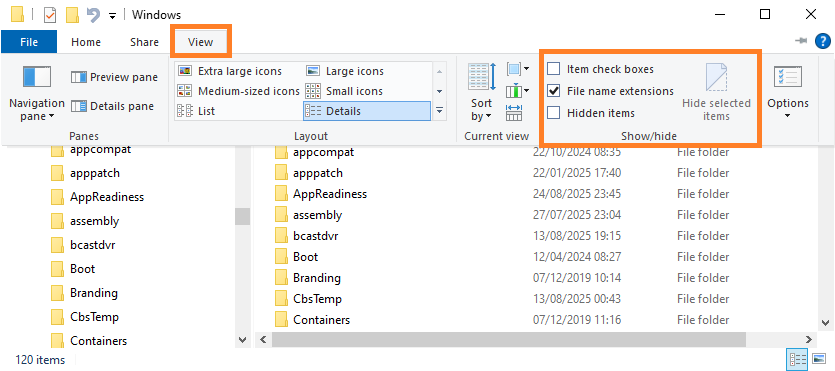
- Open File Explorer.
- In the menu bar, click the View tab.
- In the Show/hide section, check the box for Hidden items or select Show hidden files, folders, and drives.
- You can then manually navigate to
C:\Users\Username\AppData.